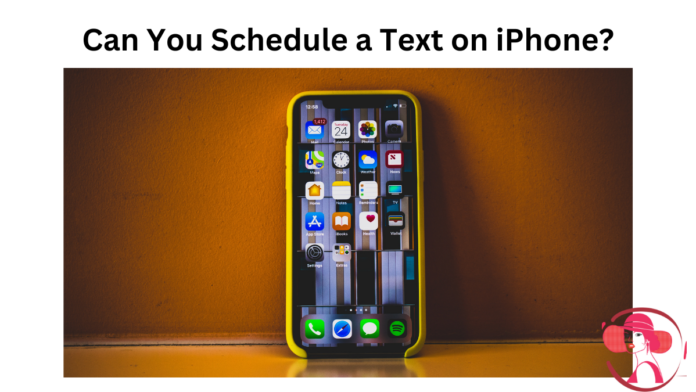Scheduling a text message on an iPhone can be very useful. Whether you want to send a reminder, wish someone a happy birthday, or just avoid forgetting to send a message at a specific time, scheduling a text can make your life easier.
While the iPhone does not have a built-in feature for scheduling texts in the Messages app, there are a few workarounds and third-party apps that you can use.
This article will discuss “Can you schedule a text on iPhone” and will explain different methods for scheduling a text message on your iPhone.
Can you schedule a text on iPhone?
Yes, you can. And here are the methods to do so:
Using the Shortcuts app
The Shortcuts app on iPhone can automate tasks, including scheduling text messages. Here is how to do it:
- Open the Shortcuts app on your iPhone. If you do not have it, you can download it from the App Store.
- Tap on the “Automation” tab at the bottom of the screen.
- Tap on the “Create Personal Automation” button.
- Select “Time of Day” and choose the time you want the message to be sent. Then tap “Next”.
- Tap “Add Action” and search for “Send Message”.
- Select “Send Message” from the list of actions.
- Enter the recipient and type your message.
- Tap “Next” and then “Done” to save the automation.
Your iPhone will now send the text message at the scheduled time.
Using third-party apps
There are several third-party apps available on the App Store that can help you schedule text messages. Here are some popular options:
Scheduled
Scheduled is a popular app for scheduling text messages. Here is how to use it:
- Download the Scheduled app from the App Store.
- Open the app and follow the setup instructions.
- Tap on the “Create Message” button.
- Enter the recipient and type your message.
- Select the date and time you want the message to be sent.
- Tap “Schedule Message”.
The app will send the message at the scheduled time.
Reminder
You can also use the Reminder app to remind yourself to send a text message. This method does not automatically send the message but reminds you to do it manually.
- Open the Reminders app on your iPhone.
- Tap the “New Reminder” button.
- Type your reminder, such as “Send birthday message to John”.
- Tap the “i” button next to the reminder.
- Toggle on “Remind me on a day” and set the date and time.
- Tap “Done”.
You will receive a notification reminding you to send the message at the scheduled time.
Using the Siri Shortcut
You can also create a Siri Shortcut to schedule a text message. This method uses the Shortcuts app but leverages Siri for easier use.
- Open the Shortcuts app.
- Tap the “+” button to create a new shortcut.
- Tap “Add Action” and search for “Send Message”.
- Select “Send Message” and fill in the recipient and message.
- Tap the three dots in the top-right corner and give your shortcut a name like “Send Message Later”.
- Tap “Add to Siri” and record a phrase like “Schedule Message”.
- Set the time for the shortcut to run by using the Shortcuts app’s automation feature.
When you tell Siri your phrase, it will schedule the message as you have set it up.
Using email-to-SMS gateways
Another method involves using email-to-SMS gateways, which can send texts via email. Most carriers support this feature. You can schedule emails using your email client, which will then send the text at the scheduled time.
- Find out the SMS gateway address for your recipient’s carrier.
- Compose an email with your message.
- Enter the recipient’s phone number followed by the carrier’s SMS gateway address (e.g., 1234567890@txt.att.net for AT&T).
- Schedule the email using your email client’s scheduling feature.
The email will be sent at the scheduled time, arriving as a text message on the recipient’s phone.
Conclusion
Scheduling text messages on an iPhone can be done using various methods, from using the Shortcuts app to third-party apps and even email-to-SMS gateways. While the iPhone does not have a built-in feature for scheduling texts, these workarounds provide effective solutions.
By choosing the method that best suits your needs, you can ensure your messages are sent at the right time without having to remember to send them manually.
Some questions
Can you schedule a text on iPhone Messages app?
No, the iPhone Messages app does not have a built-in feature for scheduling text messages. You need to use the Shortcuts app or third-party apps for this functionality.
Is the Shortcuts app free to use?
Yes, the Shortcuts app is free to download and use on your iPhone.
Do third-party apps for scheduling text messages cost money?
Some third-party apps are free, while others may require a purchase or subscription for full functionality. Always check the app details in the App Store before downloading.
Can I use Siri to schedule text messages?
Yes, you can create a Siri Shortcut to schedule text messages. This allows you to set up the schedule using a voice command.